If you’re having issues with your network or want to transfer your Starlink kit to someone else, you may need to reset the router to its factory settings.
Below are the steps to do so in simple terms.
Attention: These reset instructions have been provided by Starlink. We are not responsible for any failure, accident, error, or loss of information that may result from the reset process.
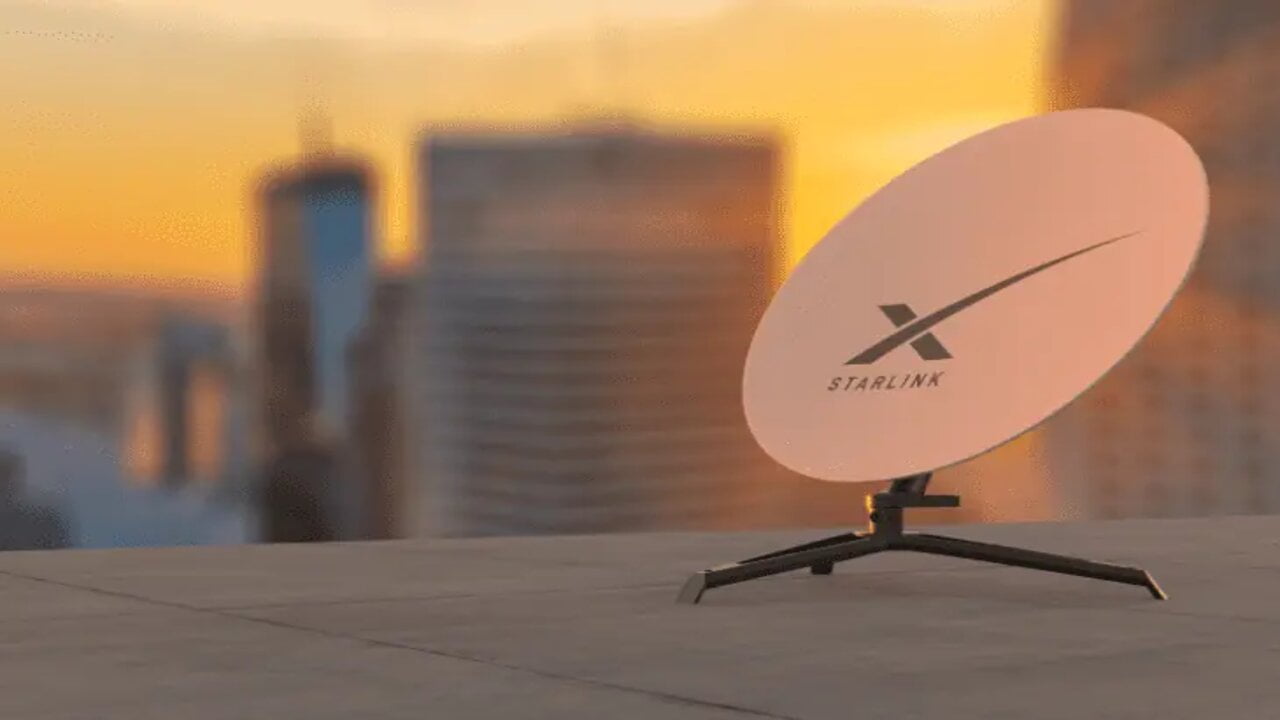
Step 1: Access the Starlink Router
To begin, go to the main Starlink router and make sure you have access to the power cable and wall outlet.
Step 2: Perform the Power Cycle Sequence
Power the Starlink router on and off six times in a row, waiting a few seconds between each cycle.
To do this, unplug the router’s power cable, wait for a moment, and then plug it back in.
Repeat this process five more times to perform the factory reset.
Step 3: Verify the Router Has Been Reset
After the factory reset, the router will take several minutes to start up. The old Wi-Fi network name, password, and settings will be erased.
You’ll need to connect to the default Starlink Wi-Fi network after the reset.
The default Starlink Wi-Fi name will be either STINKY or STARLINK. If you can connect to the network, you’ll know the factory reset was successful. If your previous network name appears, repeat step 2, making sure to power the router on and off three consecutive times.
Step 4: Set Up a New Starlink Wi-Fi Network
If you’re not selling or transferring your Starlink kit, you’ll want to set up a new Wi-Fi network. Connect to the default STINKY or STARLINK Wi-Fi on your phone, then open the Starlink app. You’ll be prompted to change the default name and set a new password.
Once you’ve set up the new Wi-Fi network, you should be able to access the internet.
¿Necesitas ayuda? Únete a la comunidad de usuarios de Starlink que te ayudará con cualquier duda o problema que tengas:
It’s important to note that after a factory reset, you’ll need to reconnect all your Wi-Fi devices to the new Starlink Wi-Fi network.
If you need to reset the original circular dish or a Starlink mesh node, you can find instructions in the relevant sections.
Feel free to share your experiences or questions in the comments!

