If you ever need to reset your Starlink Router, whether due to connection issues, transferring it to someone else, or simply storing it, we’ve got the solution for you.
Resetting your Starlink Router will erase all its data and settings, returning it to factory mode. This can be useful for resolving some software-related problems. However, keep in mind that all data, including the network name and password, will be lost.
With that in mind, here are the steps to reset your Starlink Router through the app.

Note: These reset instructions have been provided by Starlink. We are not responsible for any failure, accident, error, or data loss that may occur due to the reset process.
Step 1: Log into your Starlink account
Log into your Starlink account from your computer or mobile device and select the router you wish to reset.
Step 2: Find the factory reset option
Once you’ve selected your router, locate the factory reset option. This option is usually found in the advanced settings section.
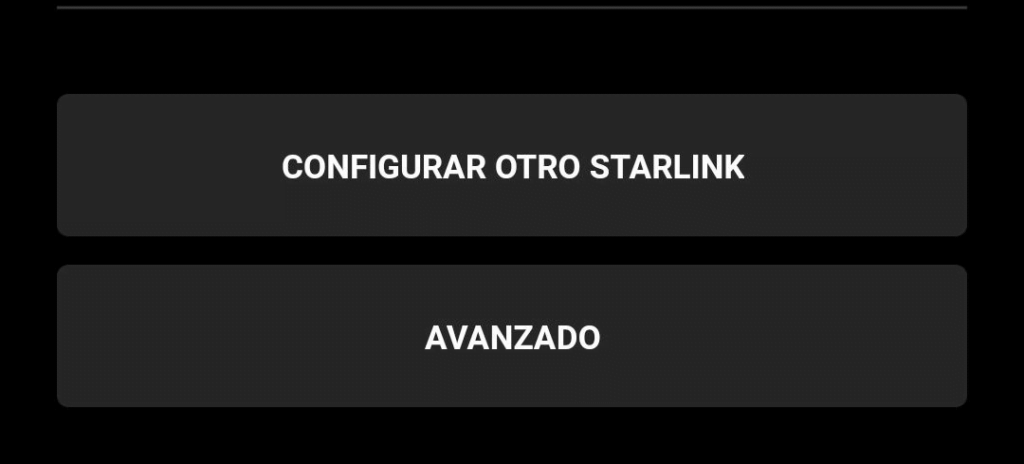
Step 3: Reset your router
¿Necesitas ayuda? Únete a la comunidad de usuarios de Starlink que te ayudará con cualquier duda o problema que tengas:
Click on the factory reset option and follow the on-screen instructions to complete the process. The time it takes to complete the reset may vary but typically takes several minutes.

That’s it! You’ve successfully reset your Starlink Router from the app.
If you have any questions about other processes, we invite you to explore more posts on our website.

